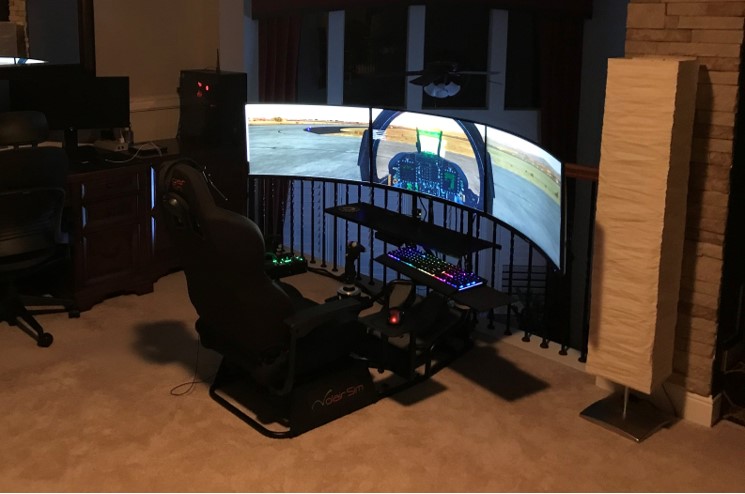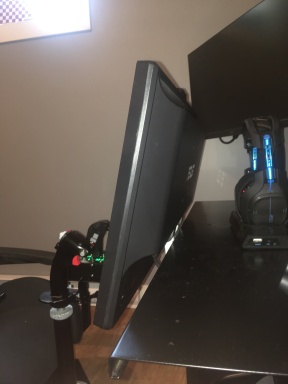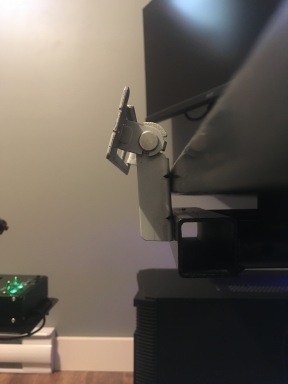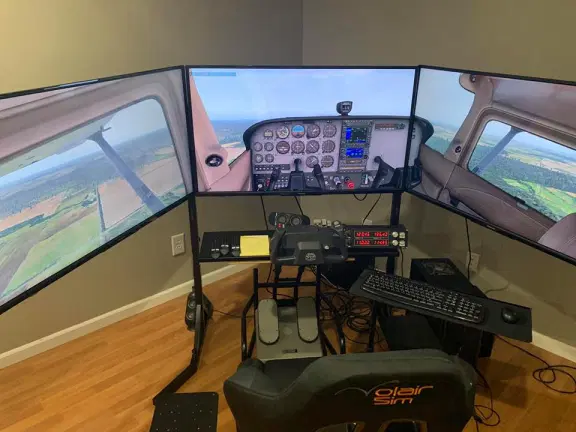Volair Sim Cockpit with FlightSimBuilder GNS 530
- Post author By volairsim
- Post date January 25, 2024
- No Comments on Volair Sim Cockpit with FlightSimBuilder GNS 530
- Sticky post

Volair Sim Cockpit with FlightSimBuilder GNS 530
- January 25, 2024
Here is an unedited review by our customer, Randy. He writes,
“The Volair sim cockpit has functioned extremely well for me for flight simulation (both MSFS and X-Plane).
The cockpit assembled relative easily; I’ve also added Volair arm rests (sold separately). The seat is comfortable and allows for adjustment both forward and back as well as tilt. The former is particularly helpful, as it eases getting in and out, and with grandchildren as young as five also wanting to try simming, easily moving the seat far forward to help them reach the yoke.
The setup includes an Alpha yoke and Bravo throttle quadrant along with the three iPad panels for primary flight instruments, engine and power management, flap and gear settings, etc. (via Air Manager, on two panels), a moving map (via Navigraph), as well as Logitech Radio Panel for com and nav and multi-panel for autopilot.
I list these here as they are all contained within the basic Volair cockpit and provide all the instrumentation needed to fly realistic flights across a broad range of scenarios.
It is important to note that the sizes of the iPads vary to fit the cockpit panels; XForcePC.com has information and videos discussing those sizes. In addition to what mounts within the cockpit, the Bravo quadrant attaches to the base frame via an arm that can be adjusted inward or outward. To the top of the Bravo, I’ve mounted a FlightSimBuilder GNS 530 that enables more direct manual rather than mouse control of that system.
Rudder pedals fit directly under the cockpit; positions as well as the tilt of the rudder platform can be adjusted as needed.
All in all, it takes a bit of fiddling to decide what works best for you, but once that’s done it works great.
In addition, I recently discovered one missing part needed to properly assemble one side of the arm rest. I contacted Volair and their customer service was outstanding. They told me that in their experience this had never happened before, and while they did not have a spare part on hand, to avoid a delay they would take one from a complete set they had in stock and send it out that same day – that’s great service!”







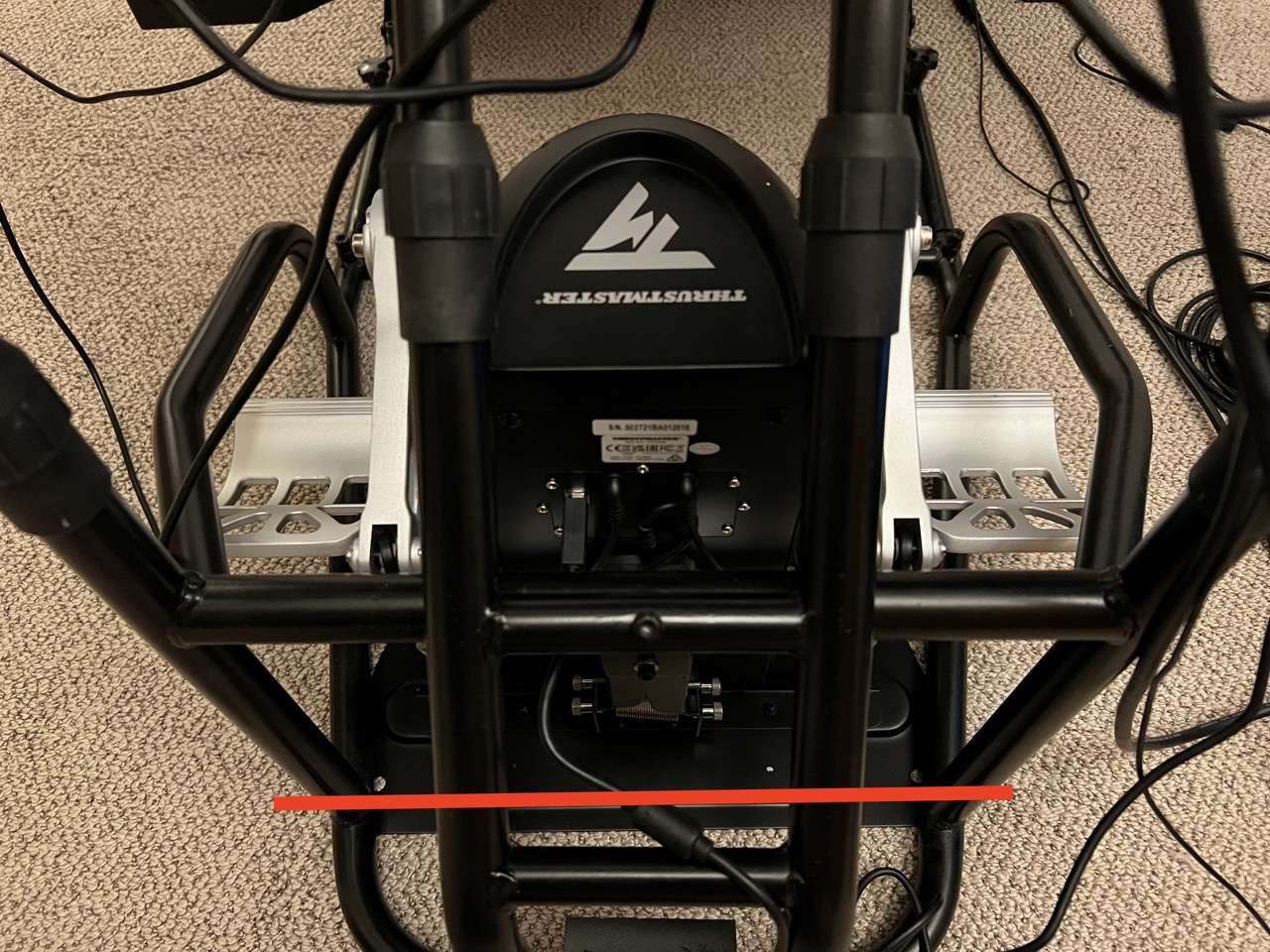

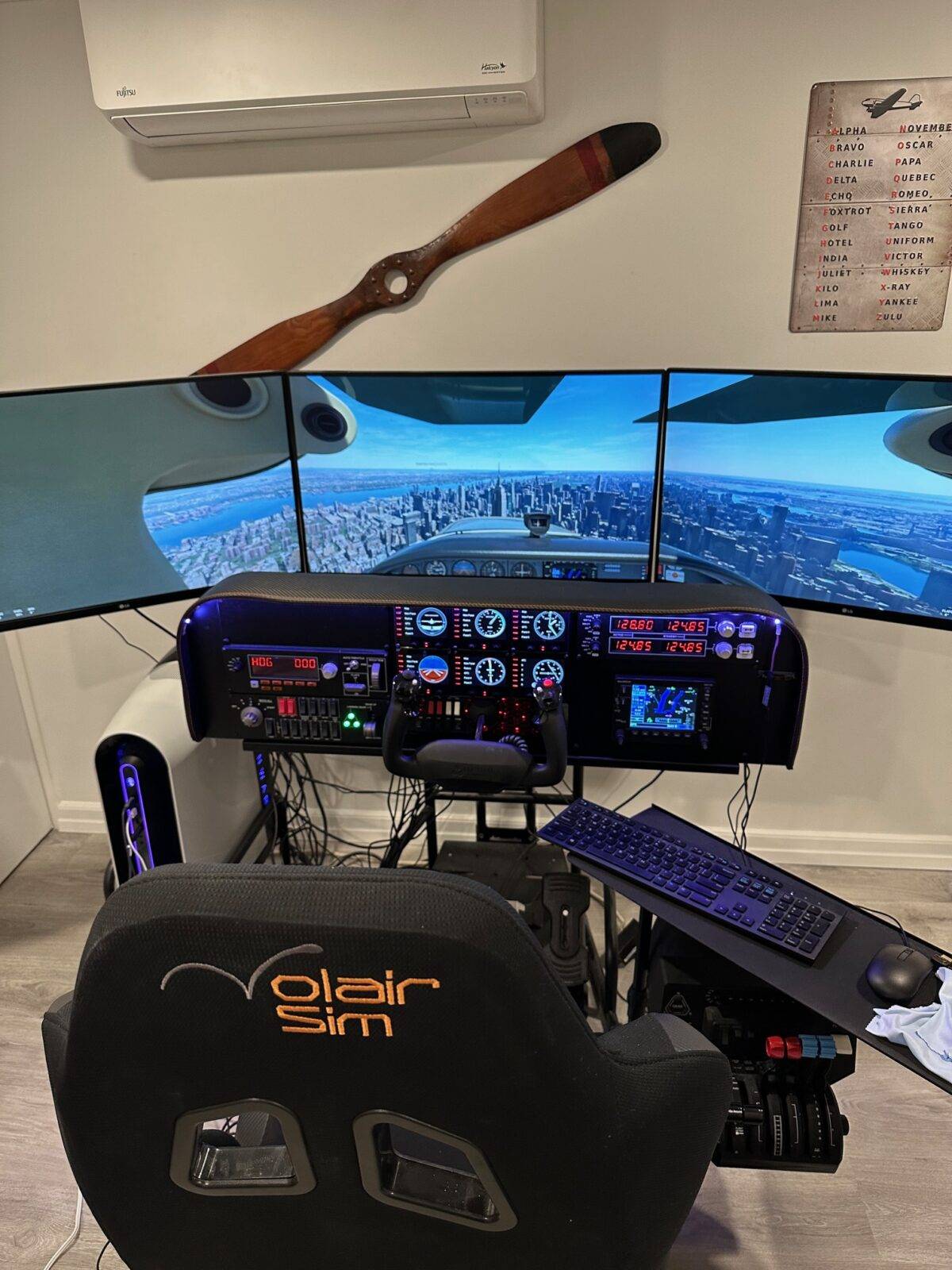




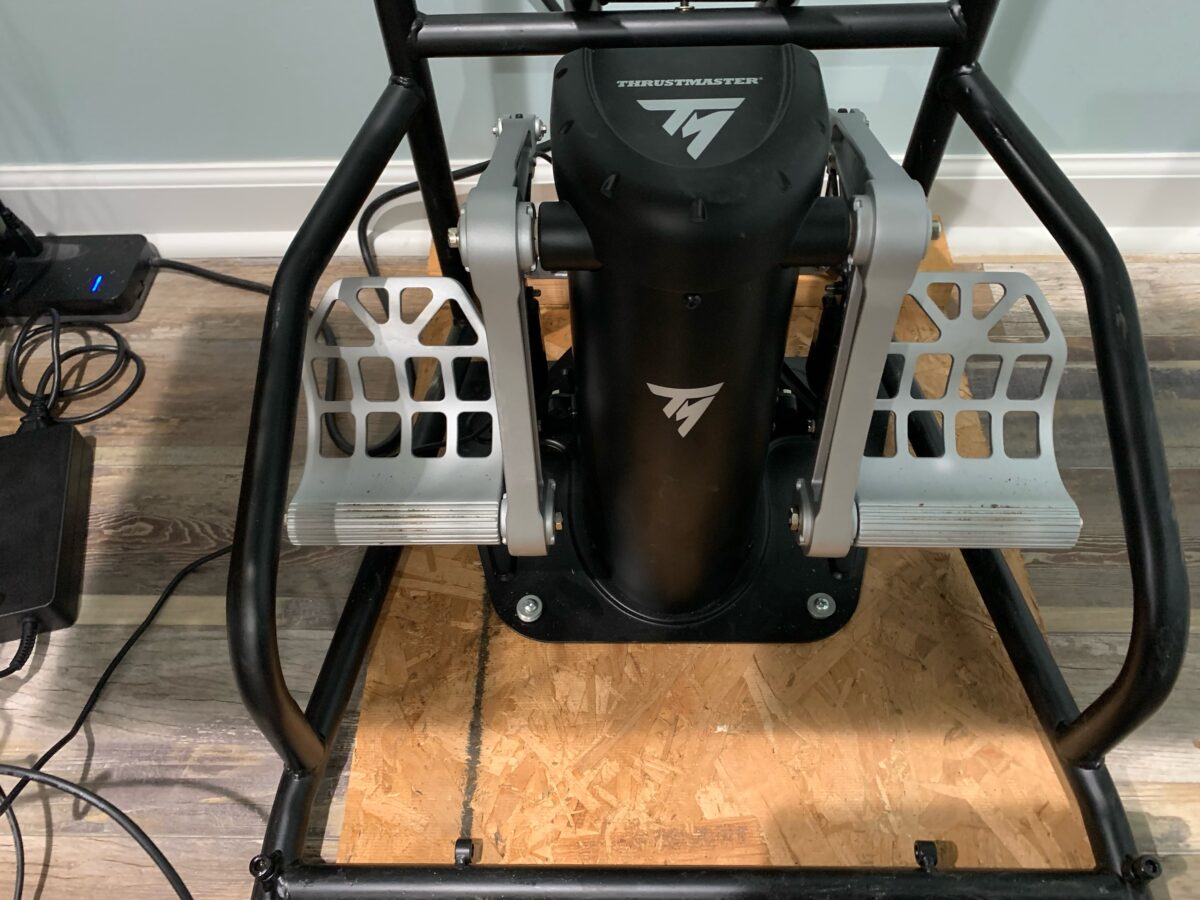




 One of our customers, Charles, set us a current built of his ever-evolving cockpit.
One of our customers, Charles, set us a current built of his ever-evolving cockpit.