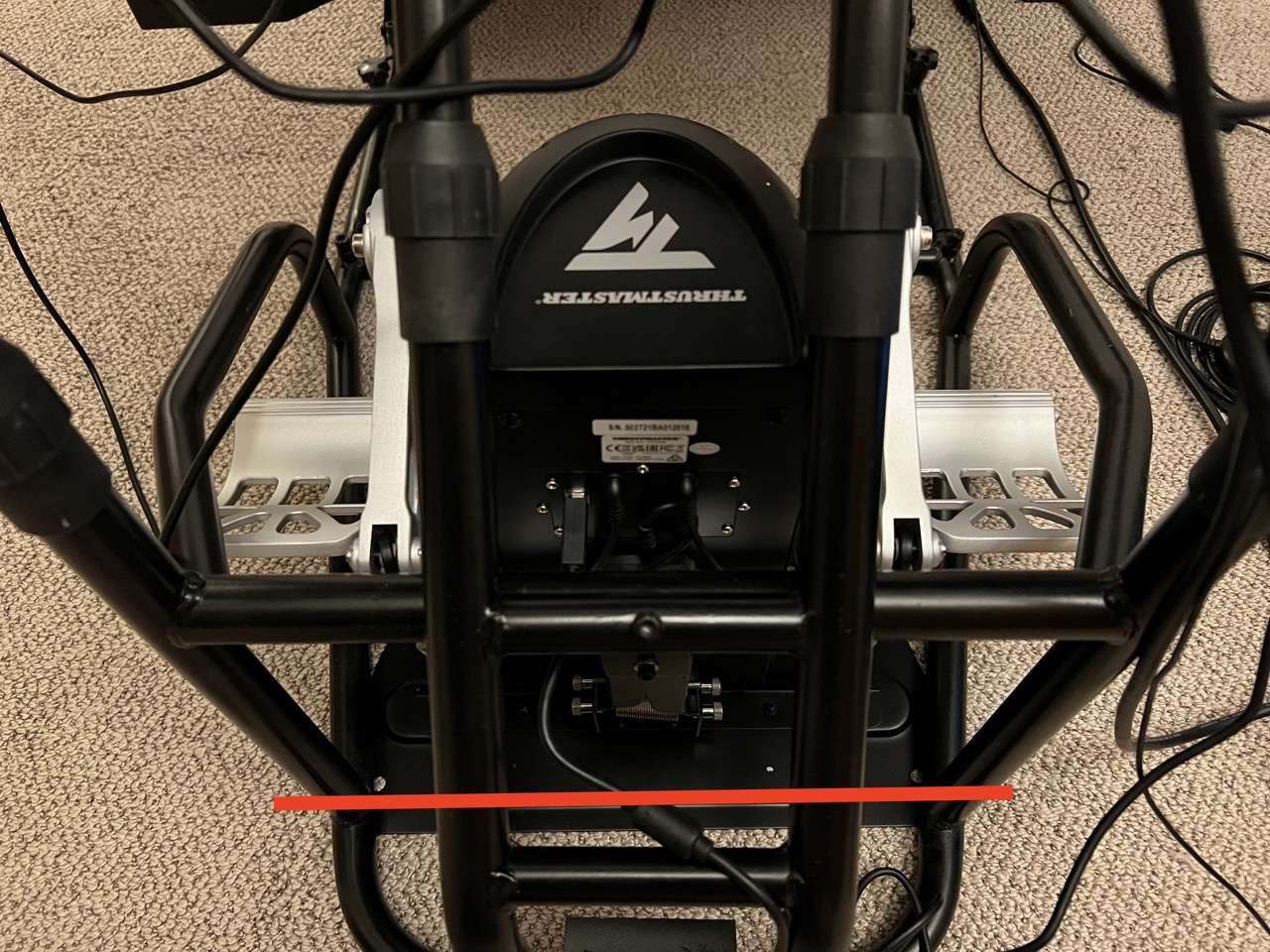Author: volairsim

Volair Sim Cockpit with FlightSimBuilder GNS 530
- Post author By volairsim
- Post date January 25, 2024
- No Comments on Volair Sim Cockpit with FlightSimBuilder GNS 530
- Sticky post

Volair Sim Cockpit with FlightSimBuilder GNS 530
- January 25, 2024
Here is an unedited review by our customer, Randy. He writes,
“The Volair sim cockpit has functioned extremely well for me for flight simulation (both MSFS and X-Plane).
The cockpit assembled relative easily; I’ve also added Volair arm rests (sold separately). The seat is comfortable and allows for adjustment both forward and back as well as tilt. The former is particularly helpful, as it eases getting in and out, and with grandchildren as young as five also wanting to try simming, easily moving the seat far forward to help them reach the yoke.
The setup includes an Alpha yoke and Bravo throttle quadrant along with the three iPad panels for primary flight instruments, engine and power management, flap and gear settings, etc. (via Air Manager, on two panels), a moving map (via Navigraph), as well as Logitech Radio Panel for com and nav and multi-panel for autopilot.
I list these here as they are all contained within the basic Volair cockpit and provide all the instrumentation needed to fly realistic flights across a broad range of scenarios.
It is important to note that the sizes of the iPads vary to fit the cockpit panels; XForcePC.com has information and videos discussing those sizes. In addition to what mounts within the cockpit, the Bravo quadrant attaches to the base frame via an arm that can be adjusted inward or outward. To the top of the Bravo, I’ve mounted a FlightSimBuilder GNS 530 that enables more direct manual rather than mouse control of that system.
Rudder pedals fit directly under the cockpit; positions as well as the tilt of the rudder platform can be adjusted as needed.
All in all, it takes a bit of fiddling to decide what works best for you, but once that’s done it works great.
In addition, I recently discovered one missing part needed to properly assemble one side of the arm rest. I contacted Volair and their customer service was outstanding. They told me that in their experience this had never happened before, and while they did not have a spare part on hand, to avoid a delay they would take one from a complete set they had in stock and send it out that same day – that’s great service!”


Avionics Panel – RealSimGear G1000 Review by XForcePC
- Post author By volairsim
- Post date August 14, 2023
- No Comments on Avionics Panel – RealSimGear G1000 Review by XForcePC

Avionics Panel – RealSimGear G1000 Review by XForcePC
- August 14, 2023
The Volair Sim Avionics Panel G1000 is compatible with the following accessories:
- Volair Sim chassis (all versions)
- RealSimGear G1000 Suite (PDF, MFD, GMA audio panel)
- Honeycomb Bravo Throttle Quadrant
- Logitech Pro Flight Instruments
Compatible with the following yokes:
Features:
- Powder-coated steel construction with padded carbon-fiber-look glare-shield with hand-stitching
- Includes seat riser kit (P/N: VS-SRK) which allows the Volair Sim Chassis users to increase seat height by 3” to improve monitor visibility over the panel glare-shield
- Attaches in minutes to your Volair Sim cockpit (no drilling)
- AMPS STANDARD (38mmx30mm) ball mount drill pattern and space for attaching a tablet (e.g. iPad or iPad mini). Note: Ball mount is not provided.
- Example: RAM Mounts Ball Adapter with AMPS Plate RAM-B-347U with B Size 1″ Ball
- Up to two (2) Logitech (Saitek) Pro Flight (rectangular) instruments. One instrument can be mounted to the left of Yoke. Second instrument can be mounted in the space reserved for the Honeycomb Bravo Throttle Quadrant using the provided adapter plate.
- Up to three (3) Logitech (Saitek) Flight Instrument Panels (e.g. Airspeed Indicator, Attitude Indicator, and Altimeter as back-up instruments) that can be mounted using the provided adapter plate.
Please see the Installation Manual.
- G1000 PDF and MDF, electronic components or controllers are not included.
- We recommend using 32″ monitors as max size if using the Avionics Panel with the Volair Sim cockpit. If using the Triple Monitor Stand, the max display size is 46″.
- Item #: VS-AP1-G1000\

Avionics Panel – RealSimGear G1000 and Virtual Fly controllers – User Example
- July 10, 2023
The Volair Sim Avionics Panel G1000 is compatible with the following accessories:
- Volair Sim chassis (all versions)
- RealSimGear G1000 Suite (PDF, MFD, GMA audio panel)
- Honeycomb Bravo Throttle Quadrant
- Logitech Pro Flight Instruments
Compatible with the following yokes:
Features:
- Powder-coated steel construction with padded carbon-fiber-look glare-shield with hand-stitching
- Includes seat riser kit (P/N: VS-SRK) which allows the Volair Sim Chassis users to increase seat height by 3” to improve monitor visibility over the panel glare-shield
- Attaches in minutes to your Volair Sim cockpit (no drilling)
- AMPS STANDARD (38mmx30mm) ball mount drill pattern and space for attaching a tablet (e.g. iPad or iPad mini). Note: Ball mount is not provided.
- Example: RAM Mounts Ball Adapter with AMPS Plate RAM-B-347U with B Size 1″ Ball
- Up to two (2) Logitech (Saitek) Pro Flight (rectangular) instruments. One instrument can be mounted to the left of Yoke. Second instrument can be mounted in the space reserved for the Honeycomb Bravo Throttle Quadrant using the provided adapter plate.
- Up to three (3) Logitech (Saitek) Flight Instrument Panels (e.g. Airspeed Indicator, Attitude Indicator, and Altimeter as back-up instruments) that can be mounted using the provided adapter plate.
Please see the Installation Manual.
- G1000 PDF and MDF, electronic components or controllers are not included.
- We recommend using 32″ monitors as max size if using the Avionics Panel with the Volair Sim cockpit. If using the Triple Monitor Stand, the max display size is 46″.
- Item #: VS-AP1-G1000
Avionics Panel – G1000 User Example
- Post author By volairsim
- Post date June 27, 2023
- No Comments on Avionics Panel – G1000 User Example

Avionics Panel – G1000 User Example
- June 27, 2023
The Volair Sim Avionics Panel G1000 is compatible with the following accessories:
- Volair Sim chassis (all versions)
- RealSimGear G1000 Suite (PDF, MFD, GMA audio panel)
- Honeycomb Bravo Throttle Quadrant
- Logitech Pro Flight Instruments
Compatible with the following yokes:
Features:
- Powder-coated steel construction with padded carbon-fiber-look glare-shield with hand-stitching
- Includes seat riser kit (P/N: VS-SRK) which allows the Volair Sim Chassis users to increase seat height by 3” to improve monitor visibility over the panel glare-shield
- Attaches in minutes to your Volair Sim cockpit (no drilling)
- AMPS STANDARD (38mmx30mm) ball mount drill pattern and space for attaching a tablet (e.g. iPad or iPad mini). Note: Ball mount is not provided.
- Example: RAM Mounts Ball Adapter with AMPS Plate RAM-B-347U with B Size 1″ Ball
- Up to two (2) Logitech (Saitek) Pro Flight (rectangular) instruments. One instrument can be mounted to the left of Yoke. Second instrument can be mounted in the space reserved for the Honeycomb Bravo Throttle Quadrant using the provided adapter plate.
- Up to three (3) Logitech (Saitek) Flight Instrument Panels (e.g. Airspeed Indicator, Attitude Indicator, and Altimeter as back-up instruments) that can be mounted using the provided adapter plate.
Please see the Installation Manual.
- G1000 PDF and MDF, electronic components or controllers are not included.
- We recommend using 32″ monitors as max size if using the Avionics Panel with the Volair Sim cockpit. If using the Triple Monitor Stand, the max display size is 46″.
- Item #: VS-AP1-G1000
Avionics Panel – G1000 – Now Shipping!
- Post author By volairsim
- Post date June 22, 2023
- No Comments on Avionics Panel – G1000 – Now Shipping!

Avionics Panel – G1000 – Now Shipping!
- June 22, 2023
The Volair Sim Avionics Panel G1000 is compatible with the following accessories:
- Volair Sim chassis (all versions)
- RealSimGear G1000 Suite (PDF, MFD, GMA audio panel)
- Honeycomb Bravo Throttle Quadrant
- Logitech Pro Flight Instruments
Compatible with the following yokes:
Features:
- Powder-coated steel construction with padded carbon-fiber-look glare-shield with hand-stitching
- Includes seat riser kit (P/N: VS-SRK) which allows the Volair Sim Chassis users to increase seat height by 3” to improve monitor visibility over the panel glare-shield
- Attaches in minutes to your Volair Sim cockpit (no drilling)
- AMPS STANDARD (38mmx30mm) ball mount drill pattern and space for attaching a tablet (e.g. iPad or iPad mini). Note: Ball mount is not provided.
- Example: RAM Mounts Ball Adapter with AMPS Plate RAM-B-347U with B Size 1″ Ball
- Up to two (2) Logitech (Saitek) Pro Flight (rectangular) instruments. One instrument can be mounted to the left of Yoke. Second instrument can be mounted in the space reserved for the Honeycomb Bravo Throttle Quadrant using the provided adapter plate.
- Up to three (3) Logitech (Saitek) Flight Instrument Panels (e.g. Airspeed Indicator, Attitude Indicator, and Altimeter as back-up instruments) that can be mounted using the provided adapter plate.
Please see the Installation Manual.
- G1000 PDF and MDF, electronic components or controllers are not included.
- We recommend using 32″ monitors as max size if using the Avionics Panel with the Volair Sim cockpit. If using the Triple Monitor Stand, the max display size is 46″.
- Item #: VS-AP1-G1000

Volair Sim FlightSim Expo (FSExpo)
- Post author By volairsim
- Post date June 6, 2023
- No Comments on Volair Sim FlightSim Expo (FSExpo)

Volair Sim FlightSim Expo (FSExpo)
- June 6, 2023

- Tags flight sim expo, fsexpo, volair sim, volairsim
Volair Sim Avionics Panel – G1000
- Post author By volairsim
- Post date May 8, 2023
- No Comments on Volair Sim Avionics Panel – G1000

Volair Sim Avionics Panel – G1000
- May 8, 2023
The Volair Sim Avionics Panel G1000 is compatible with the following accessories:
- Volair Sim chassis (all versions)
- RealSimGear G1000 Suite (PDF, MFD, GMA audio panel)
- Honeycomb Bravo Throttle Quadrant
- Logitech Pro Flight Instruments
Compatible with the following yokes:
Features:
- Powder-coated steel construction with padded carbon-fiber-look glare-shield with hand-stitching
- Includes seat riser kit (P/N: VS-SRK) which allows the Volair Sim Chassis users to increase seat height by 3” to improve monitor visibility over the panel glare-shield
- Attaches in minutes to your Volair Sim cockpit (no drilling)
- AMPS STANDARD (38mmx30mm) ball mount drill pattern and space for attaching a tablet (e.g. iPad or iPad mini). Note: Ball mount is not provided.
- Example: RAM Mounts Ball Adapter with AMPS Plate RAM-B-347U with B Size 1″ Ball
- Up to two (2) Logitech (Saitek) Pro Flight (rectangular) instruments. One instrument can be mounted to the left of Yoke. Second instrument can be mounted in the space reserved for the Honeycomb Bravo Throttle Quadrant using the provided adapter plate.
- Up to three (3) Logitech (Saitek) Flight Instrument Panels (e.g. Airspeed Indicator, Attitude Indicator, and Altimeter as back-up instruments) that can be mounted using the provided adapter plate.
Please see the Installation Manual.
- G1000 PDF and MDF, electronic components or controllers are not included.
- We recommend using 32″ monitors as max size if using the Avionics Panel with the Volair Sim cockpit. If using the Triple Monitor Stand, the max display size is 46″.
- Item #: VS-AP1-G1000


Using Thrustmaster TPR (pendular) Rudder Pedals with No Modifications to Volair Sim Cockpit
- January 26, 2023
Volair Sim Triple Display Stand and MSFS Multi-View Support
- Post author By volairsim
- Post date November 29, 2022
- No Comments on Volair Sim Triple Display Stand and MSFS Multi-View Support
- Sticky post

Volair Sim Triple Display Stand and MSFS Multi-View Support
- November 29, 2022
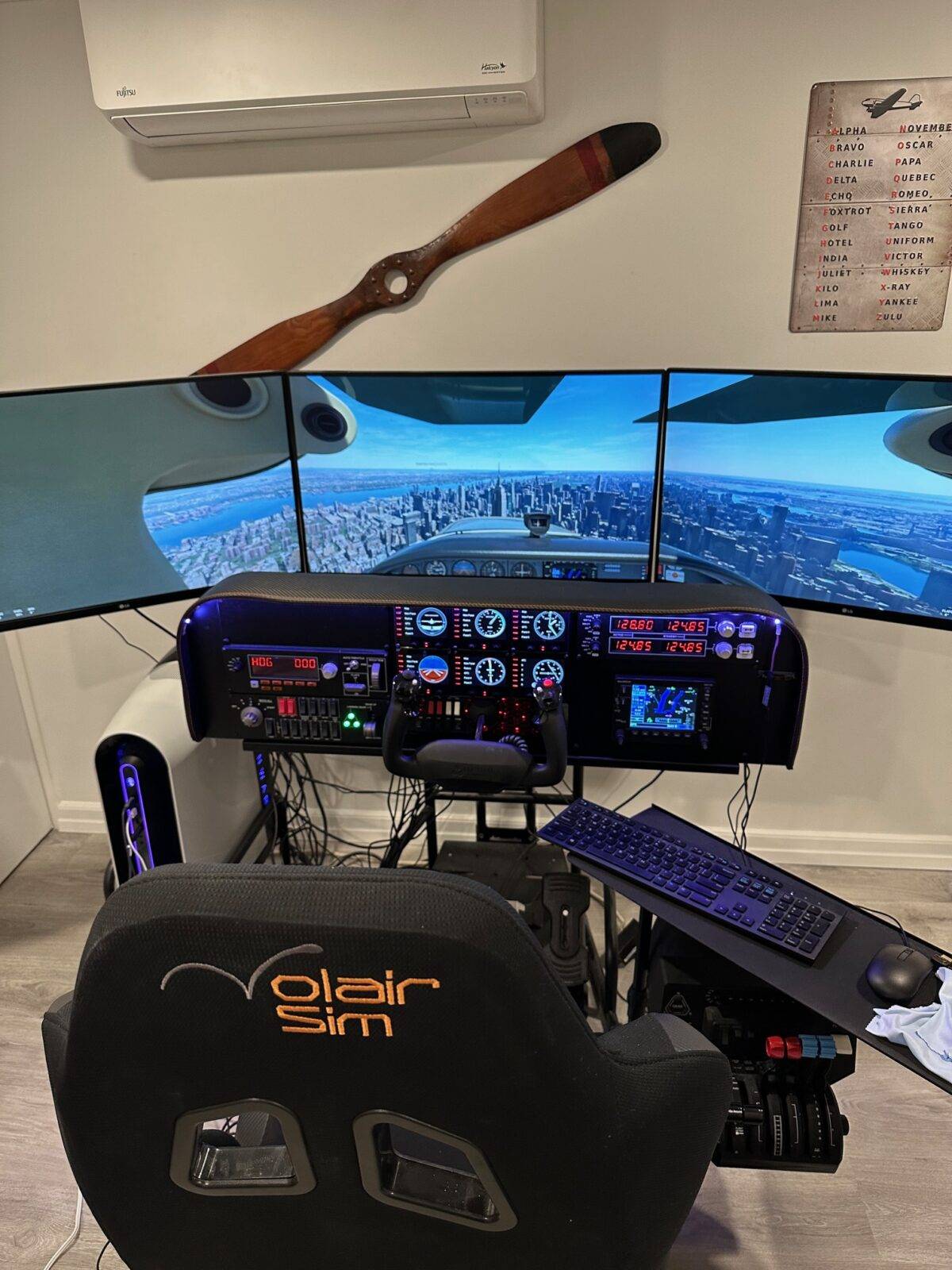
Volair Sim Cockpit and Avionics Panel – Customer Story
- October 27, 2022

Volair Sim Triple Display Stand – V2 is in-stock!
- Post author By volairsim
- Post date October 22, 2022
- No Comments on Volair Sim Triple Display Stand – V2 is in-stock!
- Sticky post

Volair Sim Triple Display Stand – V2 is in-stock!
- October 22, 2022
We are pleased to announce that the newly re-designed Triple Display Stand is now in-stock available for immediate shipping and all back-orders have been fulfilled.
The Triple Display Stand V2 offers the following improvements:
- Added vertical supports under the Left and Right side displays to prevent drooping when very large displays are used.
- Added support for displays up-to 50″ in size (diagonal)
- Added adjustability options for perfect vertical and horizontal alignment including micro-adjustment options
- Expanded VESA mounting pattern options to include (W X H): 100 x 100, 200 x 100, 200 x 200, 300 x 200, 300 x 300, 400 x 200, 400 x 300, 400 x 400
- Reduced the overall weight of the stand without sacrificing stability or durability.
Please see the updated installation manual in the Support section or by clicking HERE.
- Tags triple display stand

Volair Sim Cockpit and Avionics Panel – Customer Review
- June 8, 2022



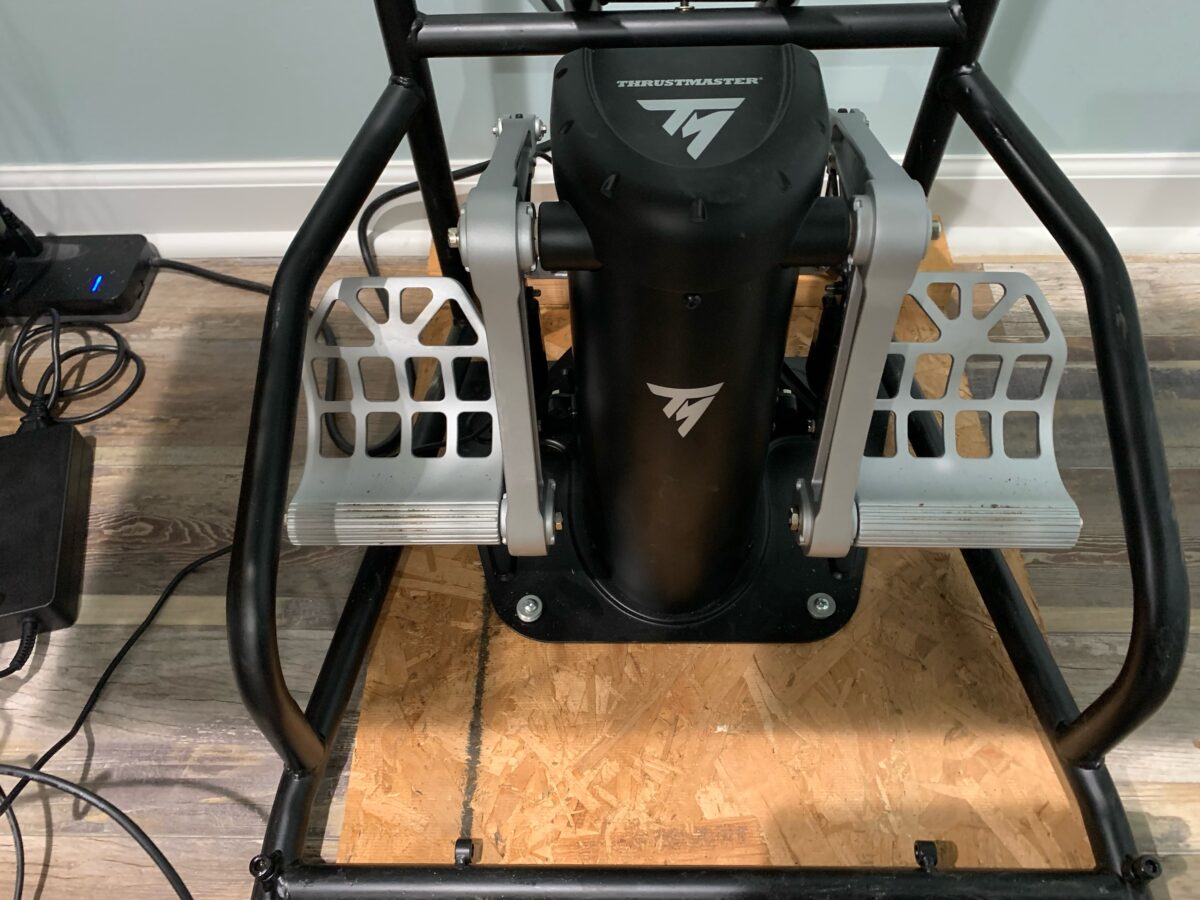
Fitting Thrustmaster TPR Rudder Pedals – Customer Modification
- December 1, 2021
One of our customers, Mike made a pretty simple yet clever adaptation to fit the Thrustmaster TPR “pendular” rudder pedals. Mike writes,
“My friend and I came up with our own solution. We are both former AF pilots and current B-767 pilots and we felt the other method put the pedals way too high to be natural or comfortable. By putting them on the floor and just a little off the floor in this way there is just enough room for full movement and your feet. Now that I know it works I can cover with the black matting material to make it look better.”



Combat Cockpit – Customer Example
- Post author By volairsim
- Post date October 13, 2021
- No Comments on Combat Cockpit – Customer Example

Combat Cockpit – Customer Example
- October 13, 2021
 One of our customers, Charles, set us a current built of his ever-evolving cockpit.
One of our customers, Charles, set us a current built of his ever-evolving cockpit.
Charles writes, “My VolairSim is still going strong, thinking about evolving my rig a bit more with a motion platform.
Current config here if you’re curious: https://flightsimguy.com/nimitz/
Thanks again for making such a great product.”

- Tags combat cockpit
Mounting Honeycomb Bravo Throttle Quadrant
- Post author By volairsim
- Post date July 2, 2021
- No Comments on Mounting Honeycomb Bravo Throttle Quadrant

Mounting Honeycomb Bravo Throttle Quadrant
- July 2, 2021

Josh has provided an update on his cockpit build. As you can see, Josh has relocated the keyboard to the left and mounted Honeycomb Bravo to the Avionics Table so that he can use both the Thrustmaster HOTAS and the traditional yoke/throttle configuration.
Josh writes,
“I used 1” x 1” x 1/8” Aluminum Angle, 1” flat Aluminum for bracing on the backside,
M5 Bolts, nuts and spacers, and the factory screws on top of the Bravo.
(And a splash of black paint ^^)”
We thank Josh for providing the photos and write-up of this very clever installation.





Excellent Cable Management, iPad, and Avionics Panel – Customer Example
- May 28, 2021

Josh, one of our customers sent us this photo of his set-up. Note excellent cable management and overall very clean implementation. Cable management can be accomplished via black zip-ties and self-adhesive mounting pads that allow you to route cables along the metal brackets. The iPad is running FltPlanGo which is an excellent and free EFB.

Volair Sim at Massey University – School of Aviation in New Zealand
- May 24, 2021

Volair Sim cockpits have made it all the way to New Zealand!
Check out the photo of work in progress sent to us by Glenn Ross from School of Aviation at Massey University which is located in Palmerson North.

Honeycomb Alpha Yoke and Bravo Throttle Quadrant with Triple Curved 32″ Monitors
- March 25, 2021

John, one of your customers writes,
“Thought you might like to see the latest updates to my volairsim cockpit. Photos attached.
After my grandson discovered a nice 3 -monitor configuration on your website, I (or should I say, he…) decided it was time to ditch the 43″ TV I was using – even though it worked well overall – and go for the 3 monitor configuration. I also purchased the 32″ curved ViewSonic monitors and they work very well. I won’t go into the installation since that was more than adequately covered by the other person. While side distortion is unavoidable, it’s something we can tolerate until such time, if ever, FS2020 supports multiple viewports.
I originally had my Bravo throttle quadrant mounted next to its sibling yoke but it never felt very comfortable there – always felt too high. I had some pre-cut 3/4″ aluminum angle that was almost the exact lengths I needed – when does that ever happen? I built a small platform under the right side and mounted the throttle about 6″ lower than it would otherwise sit. Feels much better now.”


Volair Sim Receives FAA Approval
- Post author By volairsim
- Post date March 10, 2021
- No Comments on Volair Sim Receives FAA Approval
- Sticky post
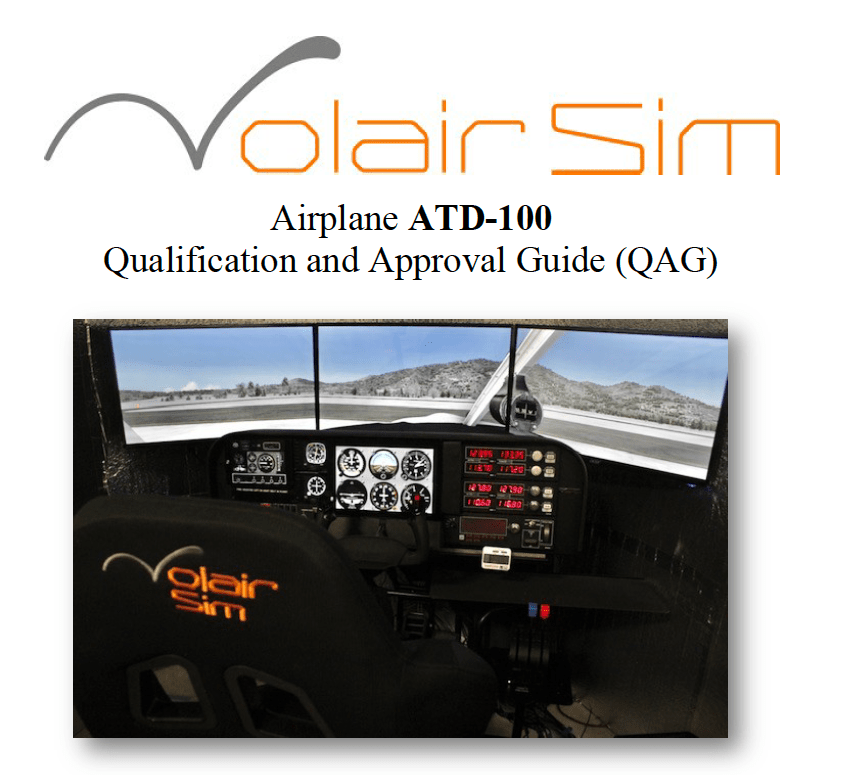
Volair Sim Receives FAA Approval
- March 10, 2021
Volair Sim is pleased to announce obtaining FAA Approval for our model ATD-100 BATD (Basic Aviation Training Device). We are approved for the following aircraft: PA-28 (Piper Archer), PA-28R (Piper Arrow), and BE36 (Beechcraft A36 Bonanza). The log-able items are as follows:
•§ 61.51(b)(3) – Logbook entries;
•§ 61.51(h) – Logging training time;
•§ 61.57(c) – Instrument experience;
•§ 61.65(i) – Instrument rating: not more than 10 hours;
•§ 61.109(k)(1) – Private Pilot Certificate aeronautical experience: up to 2.5 hours; and
•§ 141.41(b) – Approved for use under the part 141 appendices as follows:Appendix B – Up to 15% towards the total Private Pilot training time requirements; and
Appendix C – Up to 25% toward the total Instrument training time requirements.
Our launch customer, Pilot Training Northwest, had the following comments about our system:
“Our flight school is using an FAA-Certified Volair Sim, AD-100 BATD and we all are impressed with it. Our CFIIs and CFIs all use the system for training private student pilots, instrument candidates and commercial candidates. We also have instrument pilots who are using the system to maintain IFR currency or just to practice approaches and log simulated instrument time. This trainer has become a revenue stream for us because student pilots and pilots alike are extremely impressed with it and they can log the simulated instrument time. As a flight school owner/operator I too am impressed and highly recommend the Volair Sim AD-100 over any others on the market.
The system itself is far superior to other “simulators’ we have used in the past, including the PFC 12 Pro Panel. Most BATDs and AATDs have the look and feel of a table-top computer system and they lack the feeling of being in a real airplane. As such, the training experience is not as effective. The Volair Sim system, however, with an actual instrument panel, an adjustable aircraft seat and the wide-angle monitors all built around a solid, heavy-duty mounting system provide realism not found in any other BATD or AATD I know of.
The professional construction of the mounting system, the instrument panel and the adjustable aircraft seat is solid, providing a stable platform with the feel of being in a real airplane. The instrument panel alone is impressive with its realistic look and instrument layout. The flight controls are far more realistic than other systems we have used. The Volair Sim AD-100 flies much more like the real airplane than others on the market.
Since we started using the Volair Sim AD-100 our CFIIs have noticed more rapid progress among our instrument students, especially when connected to a simulated Air Traffic Control program where the instrument candidates not only fly a very realistic platform, but are emerged in the realism of working with ATC.“
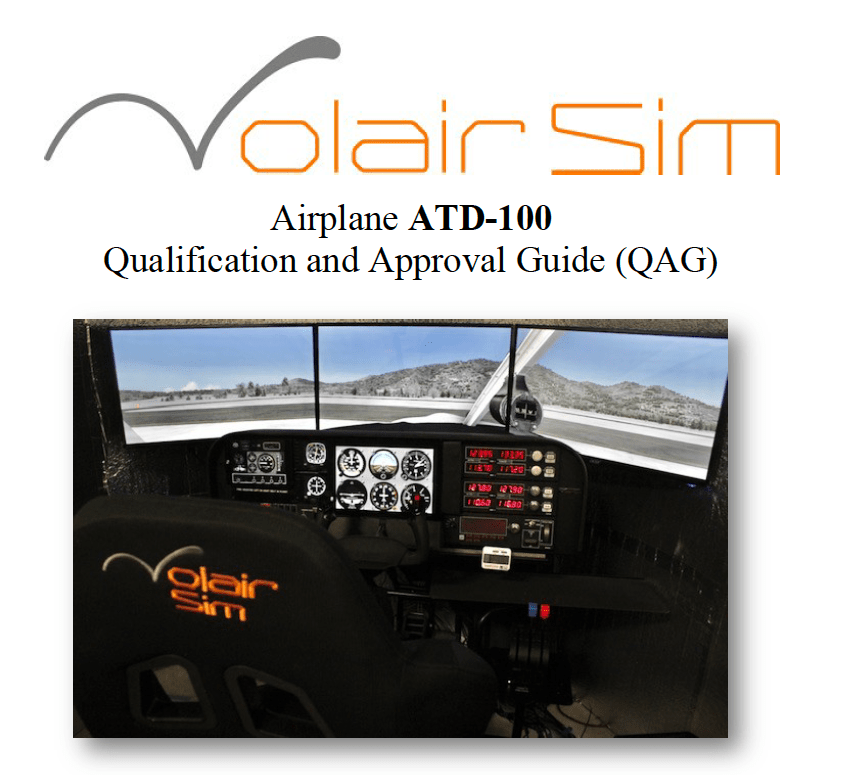
- Tags batd, volair sim