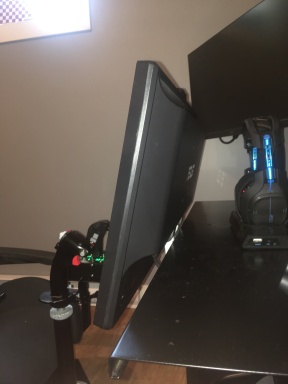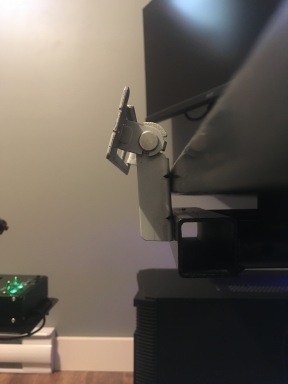Author: volairsim

Triple Curved 32″ Monitors – Customer Example
- Post author By volairsim
- Post date December 21, 2020
- No Comments on Triple Curved 32″ Monitors – Customer Example

Triple Curved 32″ Monitors – Customer Example
- December 21, 2020
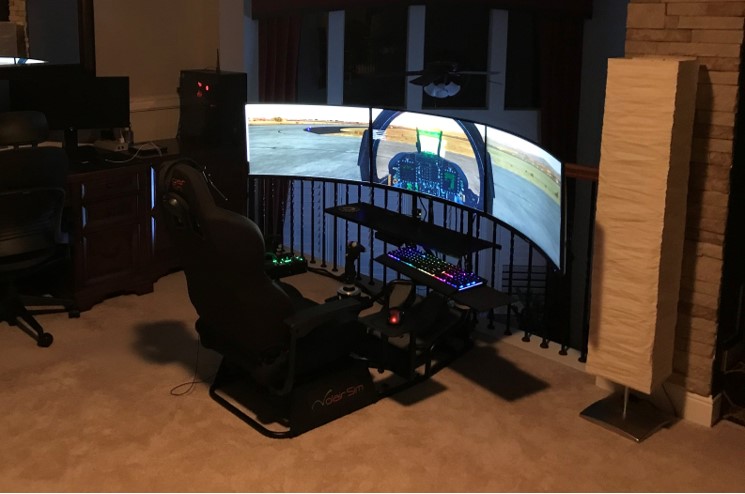



- Tags curved monitors
Cessna 172 with XPlane 11 Cockpit
- Post author By volairsim
- Post date November 18, 2020
- No Comments on Cessna 172 with XPlane 11 Cockpit

Cessna 172 with XPlane 11 Cockpit
Rich S., one of our customers, just sent us an e-mail with his newly constructed cockpit based around the Volair Sim chassis and the Volair Sim Avionics Panel.
Rich writes, “I just completed the latest (but never last!) touches to my sim. I started it in July with the Volair chassis and seat, avionics panel and triple monitor stand. They’re awesome and form the basis for my system. I have the Logitech yoke, rudder pedals, radio, multi and switch panels. The TPM (throttle, propeller and mixture) controls, as well as the compass and carb heat controls are from SimMax.It.
I modified the lower right blank panel cover to provide a mount for the TPM and carb heat. The flight instruments are displayed on a Neewer 11.6 in. touchscreen running Air Manager with a Knobster to control the rotary knobs, such as the heading bug. I cut out the steel slats from the center of the avionics panel to fit the touchscreen in. The lower left screen is an iPad running ForeFlight in simulator mode, which provides a moving map for situational awareness.
The large monitors are 27 in. P2719H Dells. The computer is a Dell 8960 desktop with an i9 9900 chip and NVIDIA 2080 graphics card. I’m running X-Plane 11 with the Cessna 172SP Skyhawk, as it is the plane I have been flying as a private pilot (at least until COVID-19 hit!).
I installed two Arduino Mega 2560 boards, one for the compass running MobiFlight, and the second using SimVim for the carb heat, primer and Avionics Master 2 switch, which is missing from the Logitech switch panel. The display shows a flight over Philadelphia with the custom scenery I downloaded from X-Plane.org. I’ve also been shooting ILS and GPS approaches with the X-Plane G530 GPS.”
We think that Rich’s build represent an excellent example of customer creativity and clever customization based on the foundation that is provided by the Volair Sim components. Well done!


Improving Monitor View for Shorter Customers
- Post author By volairsim
- Post date November 3, 2020
- No Comments on Improving Monitor View for Shorter Customers

Increasing View Over G1000 Panel
- November 3, 2020
One of our customers, John, has installed the Garmin G1000 panel and wanted to improve the view over the panel.
Here is what John says, “I have your flight sim cockpit – only problem I have is being too short! The seat is too low overall for me (I have to sit on a pillow!) so I added a 22mm spacer under the seat.”
The 22mm spacer was not quite enough so John continued to experiment.
John writes, “I modded the seat supports with 3″ aluminum spaces from McMaster-Carr (also kept the 22mm TV mount spacers just in case – didn’t want to have to disassemble the seat twice). Solid as a rock and much better for me than before the mod.”

Microsoft Flight Simulator 2020 – Tips
- Post author By volairsim
- Post date September 28, 2020

Microsoft Flight Simulator 2020 – Tips
- September 28, 2020
Many of you are contemplating migrating to MS2020. Here is a video of the current state of hardware compatibility that you may find helpful as you migrate the Volair Sim.

Multiple Monitors – The DOs & DON’T when shopping for flight sim displays
- September 18th, 2020
We frequently receive e-mails asking us for tips with respect to monitor selection for the Volair Sim set-up. Below, we would like to summarize a few salient points for you to consider as you embark on the monitor shopping journey.

The first question that nearly everyone asks is, “Would I be better off with one large display (maybe curved) vs. three smaller ones?” Irrespective of the economics (one can often buy three smaller displays for less than one large, especially curved, display) the item to consider is the overall field of view. Put it plainly, with triple monitors, you will have a much wider horizontal field of view than with a single display (even ultra-wide one). This is especially important for VFR flying where, for example, you would be looking through your left window to judge the proper distance from runway end so you can begin your turn to base from downwind. With a single monitor, you would not have enough field of view to be able to see through the side-windows.
“What about an ultra-wide or curved monitor?” We don’t recommend it because you will lose quite a bit of the vertical display which will limit the ability to view the cockpit instrumentation below. Note that, since the wide monitors are physically wider than standard 16×9 monitors, you may have size limitations when mounting it to the chassis. Lastly, they are expensive and we think money could be better spent elsewhere.
The next question is, “What is the best size of displays should I get?” As your significant other will eagerly tell you, larger is almost always better, but within reason. Within the standard Volair Sim chassis, we would not go below 27″ and we think three 27″-29″ 16×9 monitors is a good sweet-spot. If you want to go larger and prepared to get the independent large triple display stand, we think 40″-42″ are optimal; they will cover your entire field of peripheral vision and provide a stunningly immersive experience.
“What about technical parameters? Resolution, refresh rates, pixel response time, viewing angles?“
First, in the flight simulation world, things happen relatively slowly. Typically, your sim will run at 30-60 frames per second (fps). Therefore, having a 144Hz (144 fps) monitor is an overkill.
The 1ms pixel response time may be important in e-sports but does not matter much in flight sim since, even at 60fps (60Hz), any pixel would switch only at about 1/60Hz = 0.0167s = 16.7ms. Thus, a standard 5ms display will suffice.
The viewing angle is a bit of consideration since the left and right monitors will be mounted on an angle so you want a display with a good viewing angle. Therefore, an IPS (in-phase switching) displays are recommended as they offer very good viewing angles. Most regular computer and TVs are IPS, so we are OK here.
The display resolution should be at least HD (1920x1080p). Keep in-mind that the resolution stays the same as the size vary; 27″ HD monitor has the same 1920×1080 resolution as the 42″ HD TV. In other words, the pixels are farther apart on the large display than on a smaller one. That is why, going to an ultra-large display may not be a great idea in the flight sim application where you sit so close to the displays.
As to the HD vs 4k displays (1920×1080 vs 4096×2160), note that at time of this writing (Sept, 2020), running three displays in 4k is still a tough proposition given the state of graphics card (GTX 3080 JUST came out). Therefore, we recommend HD (1920×1080) displays, at least for now, until the graphics card horse-power can catch-up. This is especially taxing for triple displays where the pixel count grows by an order of magnitude as one transitions from HD to 4k.
To sum up, save your money – you will be better off investing the money into things that matter – controllers especially or maybe avionics.
Now, onto the DOs and DON’Ts of display shopping.
First, get a display with a VESA mount (some monitors do not have it so always check) and ensure that:
1. The back is flat (so that it will mount to the Volair Sim bracket easily).
2. The VESA mounting space has not been somehow blocked. Below is an example of what NOT to buy:
 BAD IDEA! The HDMI and power ports will be completely obscured by the mounting VESA bracket. Also note raised ring which will make mounting difficult.
BAD IDEA! The HDMI and power ports will be completely obscured by the mounting VESA bracket. Also note raised ring which will make mounting difficult.
Here is an example of a good choice of a monitor with a flat back and easily-accessible HDMI and power ports:

GOOD IDEA! Flat back, connection ports are easily accessible.
Next, ensure that the display bezels are as thin as possible. This will create a seamless, uniform appearance. A bezel-less displays are especially attractive as you will be able to form a nearly-uniform display surface.
If shopping for large displays, where you will be essentially buying TVs, skip on the extra features (built-in apps, etc). You won’t be using any of this so why pay extra.
IMPORTANT: ALWAYS BUY 3 MONITORS FROM SAME SOURCE/LOT. This is important as often manufacturers switch between the panel substrates inside the displays. So, for examples, if you buy one display from BestBuy one month, then you wait a few months months and buy remaining two displays from elsewhere (because they are out of stock at BB), you may notice large color variant between the displays. That is because these monitors, even though the share same P/N, have different panel substrates which vary in color palette. Since the displays are adjacent, any color mismatch will be very noticeable.
For details on connecting the displays and configuring them, please see the following series of articles:
Flight Sims & Multiple Monitors – Part I
Flight Sims & Multiple Monitors – Part II
HAPPY FLIGHT SIMMING!
New Volair Sim Avionics Panel 2.0
- Post author By volairsim
- Post date August 1, 2020
- No Comments on New Volair Sim Avionics Panel 2.0

New Volair Sim Avionics Panel 2.0
- August 1st, 2020
Volair Sim is pleased to announce immediate availability of the Volair Sim Avionics Panel V2.0. The updated version features the following changes:
Compatible with the following yokes:
Volair Sim Avionics Panel V2 ships with trim pieces allowing to cover up yoke gaps depending on yoke used, 6 blanking plates allowing the user to cover-up the unused openings or to mount iPads, and 2 Flight Instrument Panel adapter panels allowing user to mount up-to 12 Logitech FIPs as shown below:
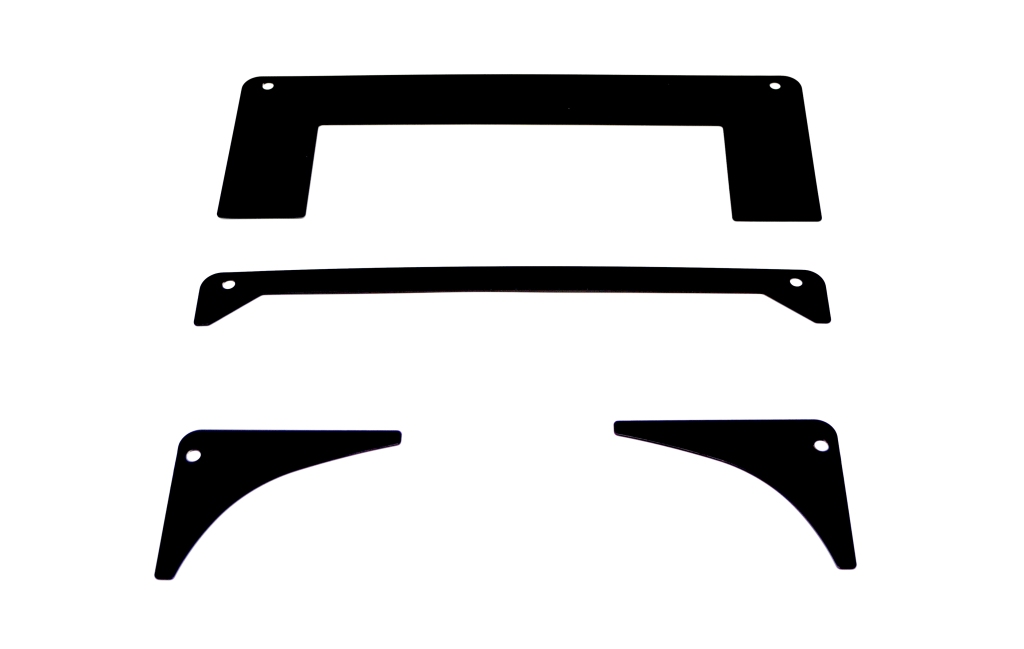
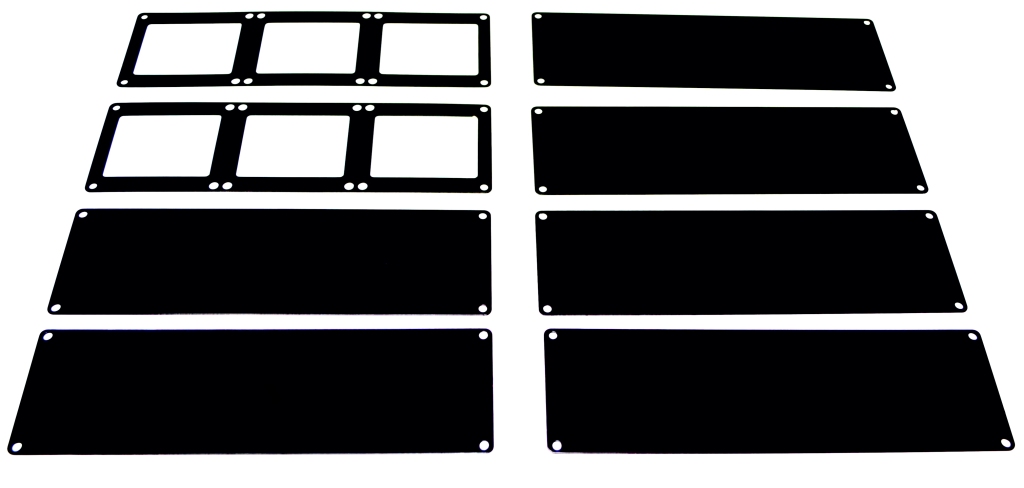
Using adapter plates (sold separately), the Volair Sim Avionics Panel will allow the user to mount the following GPS systems sold by RealSimGear:
– GNS-530W
– GTN-750
Honeycomb Alpha Yoke can be installed using the micro-suction mount included with the yoke:
The exterior dimensions and pricing will remain identical to the original version.




Creative Use of Volair Sim Avionics Panel with Touch Displays
- May 26th, 2020
Here is an example of creative adaptation of Volair Sim Avionics Panel by Sean, one of our customers. Sean used a 13.3″ TouchScreen monitor (right side on the panel) as an additional display while having enough room for one Logitech modules above. The center display on the panel is an iPad and to the left you see two Logitech modules.
Sean writes:
“I use that screen (connected as a fourth display) to fullscreen Pilot2ATC. If I can figure out how to get a fifth display running on my machine, I’ll likely add another one on the left side and move the two control panels to the middle getting rid of the iPad that’s there. The bezels holding the ipad on are ones I designed and printed on my 3D printer.
https://www.amazon.com/gp/product/B07RV9FYVG/ref=ppx_yo_dt_b_asin_title_o07_s00?ie=UTF8&psc=1
Love the sim chassis. It’s very comfortable.”

Coping With The Pandemic-Induced Isolation
- Post author By volairsim
- Post date May 20, 2020
- No Comments on Coping With The Pandemic-Induced Isolation

Coping With The Pandemic-Induced Isolation
- May 20th, 2020
A heartfelt review from Adam, one of our recent customers, that made us realize that Volair Sim can help people cope with the isolation caused by the pandemic and provide an escape from the bleak world situation.
Adam writes:
“I might have a setup that is a bit different than most. I have recently migrated to VR flight for training purposes which is the reason for the one display. There are aspects I do miss about the triple monitor setup.
It’s my simulation room, the cockpit and my VR goggles. Once I load everything up I am in another world. Without the volair cockpit experience it definitely wouldn’t be as realistic as I would want it to be. The reason I say all this is because I want you and the team, even the CEO to know not only does the volairsim setup enhance my experience for training purposes but its literally been medicine for me to have this setup and configuration in my life. I am beyond thankful that I chose your company when I was on the market to make an investment into my simulation experience. The entire cockpit is modular and I have lost count on how many times I have been able to reconfigure and test new ideas out on this. We have a very short life on this planet and I’m glad there is a team of people out there producing cockpits like these. It’s changed my life and i’m almost certain that I’m not the only one.
Just wanted you and your team to know that. Thanks for all you do!”
Volair Sim Racing Set-Up
- Post author By volairsim
- Post date November 8, 2019
- No Comments on Volair Sim Racing Set-Up

Volair Sim Racing Set-Up
- November 8th, 2019
Since many of our customer examples focus on flight sim configurations, it is nice to see that racing enthusiasts are also using the Volair Sim to increase their driving proficiency. Below is a review from David who has built a racing sim centered around the Volair Sim chassis. David’s review:
“This is an amazing simulator Rig and built really well that I use it for Sim Racing and some VR stuff mainly racing. After three years of using the Volair Sim I have had zero problems and am glad I chose this rig. Their may be better certainly less expensive, but it is an impressive piece of equipment. The first 2 years I owned this rig I helped me improve my driving skills 100%.
With an adjustable seat that reclines and moves forward and backward makes it real comfortable to race in. With a bad back that means I can make adjustments to my seating so I can race in longer races during a race.
Volair gives you enough accessories to do a lot with your gear. I took some of them and moved them around to hold my VR head set and gloves.
The triple screen monitor stand can wiggle a little when things get exciting but not much of a distraction and not too often. Volair fixed that after my purchase with a new stand alone monitor stand.
I have 3 27” Viewsonic high end monitors that are a little beefy. One thing to look for is the monitor you choose and where the cable hook ups are for the. The vesa mount can be in the way and a cable may not fit or plug in. I had 3 beautiful no border 28” Acer monitors I had to substitute for the Viewsonic Monitors. It may not be the case with the new stand alone stand.
I had no problem with assembly or parts missing or left over and only took one short evening to assemble.
I have read reviews that people complain about what to do with wires dangling all over. Use your imagination because there’s a lot out there to take care of that.
I could ramble all day but I get lost with reviews. You won’t be disappointed with this choice so If its in you price range the pick Volair you won’t regret it.”



Example of Volair Sim With 4th Display
- Post author By volairsim
- Post date May 21, 2019
- No Comments on Example of Volair Sim With 4th Display

Example of Volair Sim With 4th Display
- May 21st, 2019
It’s cold and rainy here in Indy, but nothing perks us up like a beautiful Volair Sim setup by one of our favorite Canadian customers.
Jean-Oliver said, “I wanted to take the time to thank you for having invented this wonderful product which for 2 years makes me experience beautiful moments of flight. I send you photos of my installations. I add a fourth screen that serves as a dashboard.”
This fourth screen installation is really creative. We had to know more about size, installation, usage, etc. and figured everyone else would like to know too. Jean-Oliver was kind enough to send us the details:
“I only install with screw the support of my screen to your table. I can change the angle of my screen with my support. The screen does not block the field of view, but you must adjust the mount of the 3 screens to its highest. The advantage of this fourth screen allows me to play other games that do not require 3 screens. This screen is closer to play other games. The fourth screen has 24 inch, but it is possible to install a 27 inch. The other 3 screens have 27 inches.”
The other interesting modification is the modification to the center mount in order to extend the reach of the Thrustmaster HOTAS Warthog joystick:
Jean-Olivier writes, “You can see on another picture that I have the joystick holder flipped to install an extension for this one. Here is the link for extensions (good quality).”
Great job Jean-Olivier and we think your photos and instructions will help a lot of fellow flight simmers. Thank you!
Volair Sim Triple Display Stand Set-Up
- Post author By volairsim
- Post date February 6, 2019
- No Comments on Volair Sim Triple Display Stand Set-Up

Volair Sim Triple Display Stand Set-Up
- February 6th, 2019
Here is a quick note from Andrew who just finished assembling the Volair Sim chassis with our independent triple display stand. Andrew picked up the cockpit and the stand from our Indianapolis warehouse. He writes, “The warehouse staff was very friendly in helping and simply used a forklift to gently set it in the bed of my truck. The quality and thickness of all the parts surpasses my expectations and should last a very long time. Installation didn’t take long at all, the longest task was unwrapping all the bubble wrap from all the parts. Overall, I know that Volair Sim didn’t take any shortcuts when developing this. I am very happy with how everything turned out. I however do regret not buying the armrests while I was there.”
There were couple of areas of install Andrew commented on. We feel this may be beneficial for others to read.
Andrew states, ”You may be interested to hear how my setup went. When installing the seat, the instructions state to put the bolt in from the bottom and place the nut inside the rail of the seat. However the nut is too large to fit within the rail. I got by this by installing the bolt from the top down, and the nut on the bottom. My 43 inch TVs have a 200 by 300 bolt pattern on the back. Therefore the bracket is only being held on the tv by 2 bolts. Also the bolts included to mount the bracket on the tv were the wrong size and length. I went to the hardware store to buy some, but turns out that luckily my tv already included them. The two bolts holding the bracket on my TV do feel strong and I don’t think it is going anywhere.”
Note that it is completely acceptable to run the seat bolts from top vs bottom as the default fit is tight (helps to use channel pliers to push the nut into the seat slider). Also note that some TVs come with (a bit unusual) 200mmx300mm bolt pattern so you will only use 2 of the 4 holes to mount it as Andrew did. Given that the modern LCD TVs are pretty light (the VESA standard was developed when Plasma was still the dominant technology which weighted a ton), this should not be an issue from safety perspective. Lastly, while we include the TV mounting bolts that should fit most installations, be prepared that your displays may feature unique bolt length/size configuration.

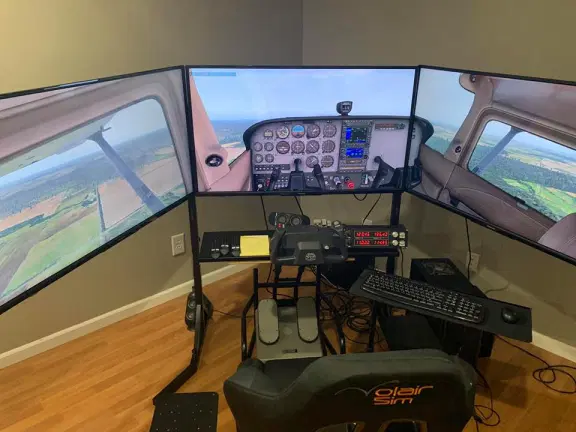
Curved Monitors & Combat Configuration
- Post author By volairsim
- Post date January 14, 2019
- No Comments on Curved Monitors & Combat Configuration

Curved Monitors & Combat Configuration
- January 14th, 2019
We are getting an increasing number of inquiries about using curved monitors with Volair Sim. In short, they will work but if you are planning to use three of them, we recommend you get our Triple Display Stand as it will allow you to precisely align the three curved displays in order to form a uniform section of a cylinder.
One of our customers, Todd, has built a really nice set-up using single curved display and repurposed the side monitor arms as mounting locations for the VR sensors.
Todd writes, “I am using one mount already for my second monitor that supports two Cougar MFDs (picture below). Your simpit is an exceptional product!”

Volair Sim and Redbird Alloy Yoke
- Post author By volairsim
- Post date December 7, 2018
- No Comments on Volair Sim and Redbird Alloy Yoke

Volair Sim and Redbird Alloy Yoke
- December 7th, 2018
Some of you have inquired about using a Redbird alloy yoke with the Volair Sim cockpit. One of our customers, Steve, just completed a build where he installed this yoke on the Volair Sim chassis.
Steve writes, “I just wanted to forward a picture showing a Redbird Alloy yoke mounted on my Volair cockpit. The fit is fine and the table is large and sturdy enough to support the yoke (albeit with a bit of overhang). I did have to add some wood shims beneath the table to accommodate the yoke’s mounting clamps but other than that no modifications were needed. ”

Racing Setup With Articulating Monitor & Buttkicker
- Post author By volairsim
- Post date November 19, 2018
- No Comments on Racing Setup With Articulating Monitor & Buttkicker

Racing Setup With Articulating Monitor and Buttkicker
- November 19th, 2018
Every once and then, we get asked about using a single curved monitor with the chassis and also mounting a Buttkicker so we thought it would be helpful to share with you an example of a very versatile set-up built by Jeremy, one of our customers. Jeremy has made an interesting modification as he is using an articulating arm to bring a single screen closer to him and using the side arms as mounts for the left and right speakers. As you can see from the photos below, Jeremy switches between racing and flying so he made his set-up flexible to quickly convert a racing sim into flight and vice-versa.
Jeremy writes, “By the way, I’ve been meaning to send you some pictures of my setup. I don’t have multiple monitors but I do have a 34” 21:9 screen that I wanted to move closer to the chair for more immersion using an articulating arm. I also have 5.1 speakers, so I use the left and right monitor mounts for the left and right speakers. Other than drilling holes for the new mounts to fit, I have made no other modifications and the cockpit is very stable even with the monitor hanging forward. It does wobble a tiny bit, especially if you bump the monitor itself, but even with a force feedback wheel it barely moves (admittedly I have a low-end wheel).
To keep the pedals removable but stable I got some 3M hook fasteners at Lowe’s. They’re so strong I have to use an automotive trim removal tool to pry off the pedals! I use normal Velcro to swap out different joysticks depending on what I’m playing. I found a nice headset hanger online that attaches perfectly to the arm rest.
Really loving the cockpit after 3 years now.”
Thrustmaster TPR: Pendular Rudder Pedals
- Post author By volairsim
- Post date November 15, 2018
- No Comments on Thrustmaster TPR: Pendular Rudder Pedals

Thrustmaster TPR: Pendular Rudder Pedals
- November 15th, 2018
We have seen several inquires about the Thrustmaster’s TPR Pedals. Specifically, inquiring minds want to know whether they will fit on the Volair Sim chassis. Unfortunately, because these pedals are very wide (contrasted to narrowly spaced pedals for GA aircraft), they will not fit without modifications. For those that are into modding and are handy, I wanted to present a solution from Jeffrey, one of our customers.
Jeffry writes, “I have attached pictures of my completed TPR rudders to your volair simulator. I think the pics are self explanatory. I used a 26 gauge sheet metal for my base and glued on a thin rubber matting I got from Homdepot and trimmed with some grooved rubber edging I had on hand just to complete the look. Works great and looks great.”
Flight & Racing Sim
- Post author By volairsim
- Post date June 20, 2018
- No Comments on Flight & Racing Sim

Flight & Racing Sim
- June 20th, 2018
Quick review from Don H., our customer who uses the sim for BOTH flight and driving proficiency. Hope this can be of value for some of you that are contemplating building a dual-purpose flight and racing sim.
Don writes:
“The Volair Sim as configured is very easy to switch between flying and driving. The flying pedals simply sit on the plate. Control pressures do not require any attachments. Four pins have attached to the driving pedals, and that unit sits on the footplate with the pins slipping into preexisting slots/holes. Loosening one knurled knob allows the plate with the attached stick to be removed, and set aside. No cables need to be connected or disconnected. The steering wheel does not need to be removed. The changeover is quite simple.
The primary use of the flight simulator is for instrument proficiency. Xplane 11 is very sophisticated, and I would be lost without the tutorial from Pilot Workshop. It has guided me every step of the way, which includes the selection of Xplane 11 and the hardware. The tutorial is Sim Essentials.
The driving simulator is for fun and for whatever cognitive benefit it provides. A single study purports to show that 60 year olds who play a racing car video game are better at multitasking than untrained 20-year-olds. One can always hope. Forza 7 brings a level of sophistication to the driving simulator that Xplane 11 does to the flight simulator. The learning curve is a little steep.”

Customer Example
- Post author By volairsim
- Post date May 15, 2018
- No Comments on Customer Example

Customer Example
- May 15th, 2018
Here is an interesting example from Danny, one of our customers. Danny has not only equipped his Avionics Panel with dual iPads but also he has added 4th display attached to separate computer that is “talking” over the local network with the computer running the triple displays.
Danny writes:
“Here is the picture of my sim set up!! The wall mounted Samsung TV is driven by my iMac running xplane 11 and is scenery only locked to my windows flight computer. I am at the gate a Indianapolis international.
Hope you enjoy my Volair Sim I know I certainly do!!!””

Independent Review of the Volair Sim Triple Display Stand
- Post author By volairsim
- Post date April 23, 2018
- No Comments on Independent Review of the Volair Sim Triple Display Stand

Independent Review of Volair Sim Triple Display Stand
- April 23rd, 2018
AvSim just published a new in-depth independent review of the Triple Display Stand. You can read about it here.

Flight Sims & Multiple Monitors – Part I
- Post author By volairsim
- Post date December 5, 2017
- 1 Comment on Flight Sims & Multiple Monitors – Part I

Flight Sims & Multiple Monitors - Part I
- December 5th, 2018
Single TV vs Multiple Monitors. Does size Matter? Purchase Considerations
One of the more frequently-asked questions posed by prospective flight sim users is about multiple displays. New flight simulator users are often overwhelmed (and perhaps confused) by the plethora of options available with respect to optimal quantity, sizes, placement, and configuration of monitors or TVs to use with a flight simulator. Therefore, it is appropriate to devote some time discussing various hardware aspects of the visuals used with a flight sim set-up. We will try to present the reader with substantiated justifications for opinions shared here. The following recommendations assume a single-person simulator as opposed a dual student/instruction station and is focused on a reasonable simple and cost-effective general-aviation set-up vs. elaborate jetliner cockpit.

The question that is asked most often is, “Are multiple (smaller) displays better than one large one?” The following may be a highly biased answer but in our opinion (supported by feedback from hundreds of customers) multiple displays, irrespective of the cost and space considerations, are always a better bet than a single (even very large) display. There are several reasons for this. First, and you have to trust our word on this one, multiple displays offer a much better sense of immersion vs single monitor or even a large TV. By having the external view span most of the user’s visual field, the sense of flight and being inside the cockpit is greatly enhanced. Even with a triple monitor set-up arranged in an angled “U” shape, a good portion of flight simulator user’s peripheral vision is covered by the left and right monitors. Interestingly, while larger monitors are better than smaller ones, a good level of immersion can be achieved with just three 27” monitors. Correspondingly, based on our research, going much beyond 40”-42” in size for a triple installation offers little additional benefit from the immersion perspective although undoubtedly increases the “wow” factor from the onlookers.
The more pragmatic (pilot-specific) aspect of triple monitor set-up is the ability to look through the left (or right) “windows” while making turns from a downwind leg to base leg and from base to final. During a standard traffic pattern, pilot glances through the left (if in the left or standard traffic pattern) or a right window (for the right traffic pattern) periodically so that he or she can appropriately start the turn. Having the left and right monitors and setting up the cockpit view appropriately, allows the user to see the runway over the shoulder just like in the real aircraft. This is very useful during primary instruction when a student is learning to fly a proper traffic pattern as well as in advanced instruction where students are practicing, for instance, circling approaches.
Of course, users with single monitors set-ups will be quick to point out that using a hat switch or a Track-IR system allows user to quickly change views and that is of course true. The problem is that every time a view is changed, in our opinion, the sense of immersion is instantly lost and therefore, the flight sim experience is compromised. Lastly, the switched view approach does not prepare the flight simulator user for the expected view when flying physical aircraft.
The next logical questions that comes up is, “How many displays should one have?” We found that triple displays (we are discussing external views only) are often sufficient to provide an excellent immersion while keeping cost and space considerations to minimum. Of course, having five external monitors would be better but we are reaching, to borrow an economic term, a law or increasingly marginal returns.
Some may ask, “What about curved displays?” We think that they are a nice and modern, albeit costly, upgrade. Again, triple “traditional” display set-up will offer more immersion than a single curved one, at least at current level of the curved technology where the level of curvature/wrap-around is pretty minimal.
Lastly, let’s discuss the VR as an alternative to conventional displays. VR as a technology for gaming and an alternative to traditional displays is definitely here to stay and probably will have a very significant impact on the future of flight simulators. The immersion factor is obviously unparalleled, the space and cost savings can be significant. Why isn’t everyone abandoning monitors or TVs and jumping onto VR platform then?
Irrespective of the biological factors (nausea), there are few obstacles that remain to be solved for VR to be a serious alternative for flight simulation. First, the graphical resolution of today’s VR hardware does not quite match a high-quality monitor or TV set-up. Second, the virtual-physical interface in an aircraft cockpit needs improvement. Currently, the support for interaction with physical switches or controls is still in its infancy. A glove-like or (even better) glove-less controller that would allow the user to naturally interact with the physical world is a research subject to every VR hardware manufacturer. However, the implementation seems, as of today, a lot more difficult than anticipated. While for general-purpose gaming the VR hand-held controller is probably sufficient, it is a deal-breaker for achieving sense of realism in the flight sim. In sum, flight simulation needs a “merged-reality” solution. Otherwise we are back to the mouse-clicking solution from the legacy flight sim days.
Now that we’ve explained the benefits of multiple displays, let’s offer few practical words of advice on physical monitor or TV selection. In short, try to find monitors or TVs with as thin of a bezel as possible to achieve the optimal “wraparound” effect. Second, if you are planning to mount your monitors or TVs, you need to ensure that the monitor has a VESA mount which is a standardized four-hole pattern on the back of the monitor and TV. TVs, especially large ones, all have the VESA pattern on the back since they are meant to be hung on a wall but the monitors do not always have the VESA pattern so you must check prior to purchase.

Lastly, let us address the question, “Should I buy a TVs or computer monitor?” Given dropping TV prices, many of the flight sim users are tempted to buy a TV in-lieu-of a monitor especially that one can often purchase larger TV for the same price of a smaller monitor. The answer is, it depends. If all of your sim usage is going to be dedicated for flight simulation, TVs are probably fine but keep in mind that TVs typically have lower refresh rates and input lag times as compared to monitors so playing fast-paced games on a TV will not yield the same quality and smoothness as on a gaming monitor. Also keep in mind that a pixel density of a comparable resolution monitor is much higher than on TV (ever wondered why text does not appear as clear on a large high-definition TV as compared on your monitor) so if you opt for some really large TVs and position them close to you, you may be disappointed. To sum up, either stick with quality monitors or keep the TV size reasonable (again 40”-43” seems like a sweet-spot for high-definition TVs for simulator use).